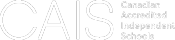Step-by-step Guide to Express Consent for Mailchimp & Constant Contact
Digital Marketing
It's days away from July 1st, 2014 - do you know who your consenting subscribers are? If you're a Mailchimp or Constant Contact user, here's the quick process for gaining express consent (getting your subscribers to physically opt-in again) before July 1st, 2014:
For Mailchimp Users: Step 1: Create an express consent group in your list.
This group will be all of the people on your list that consent to receive emails from you.
- Choose your list
- Click “Manage subscribers” and choose “Groups” in the dropdown menu.
- Create new Group
- Choose “As checkboxes”.
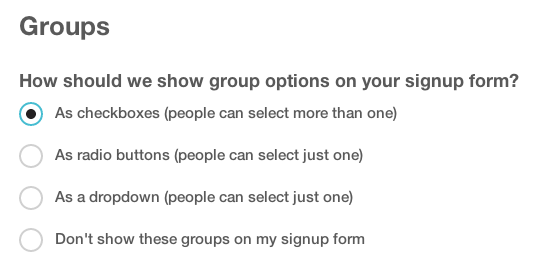
- Use a clear title to describe this group and a group name to distinguish them.
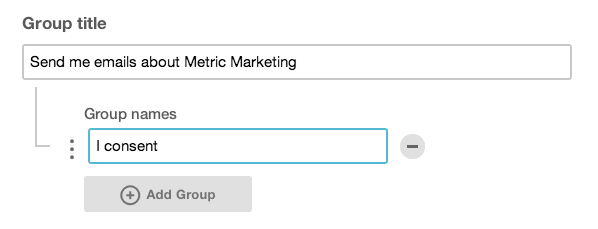
- Use the minus icon to remove extra fields.
- Save
Step 2: Revise your Signup Form and Update Profile forms.
On your contact form, provide your contact information AND a description of what you will be sending your subscribers.
- On the Lists page, click Signup forms and then General forms.
- Choose Update Profile form.
- On the build it tab, add some explanation including what the content your subscribers receive will include, your contact information and a statement that subscribers can unsubscribe at any time (at the least, get creative here!)
- Repeat the process on the Signup Form.
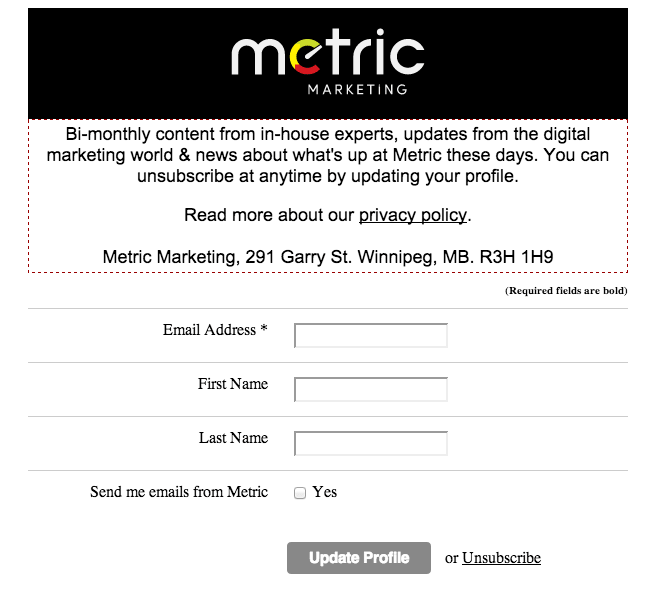
Step 3: Create a Consent Request campaign.
The primary focus of this campaign is to get your subscribers to click the link to update their profile and tick the box consenting to receive emails. Those that tick the box will be filtered into the group you created in step one.
- Create a new campaign as you normally would, sending to all of the users you would like to receive express consent from.
- You can include whatever messaging you like, but your call to action should include a link to the Update Profile form. To link to the Update Profile form, link the image, text or button to a web address with the destination as the merge tag *|UPDATE_PROFILE|*. This will link to the subscriber’s profile.
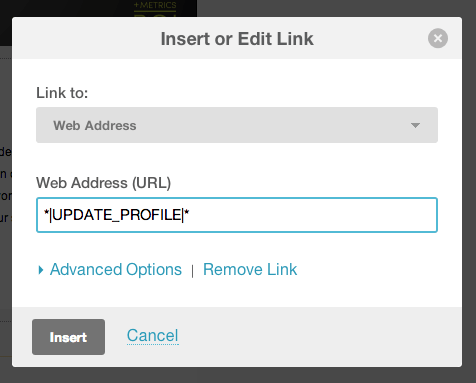
- Test your campaign and send!
Going forward
You should have a group within your list that includes those who have consented to receiving your emails. This should be the group that you send email marketing content to. It’s a good idea to start removing out-of-date subscribers in the first year you begin compliance.
In Constant Contact:
- Enable your account for Confirmed Opt-in. This is done in My Settings > Manage My Settings. Set Confirmed Opt-in to “On” and click Next. Check all of the statements and click Finish.
- Use the “Confirm Permission” template for your campaign.
- Click the “Create a confirmation email” link under “Want to use your own code?” in the bottom left column.
- Use the wizard as you usually would to create your campaign, adding content as you wish. Constant Contact recommends you do not change the body copy as it may decrease the number of subscribers who click through.
- Click Save & Next when you finished.
- Select your list that will receive the campaign and click Next.
- Schedule your delivery date and click Finish.
Things to Keep in Mind:
Times a ticking!
The law goes into effect July 1, 2014. You'll have 36 months after that date to verify & confirm implied consent for parties with existing business relationships without regard to the two-year period. It is the sender’s responsibility to keep track of how and when consent was obtained.
What’s the difference between implied and express consent?
Implied: You have an existing business relationship. ie. customers who have purchased or leased a product or service from the sender in the past 2 years. NOTE: this type of consent has a shelf life of two years and it’s your responsibility to monitor that. After 2 years, you'll have to get these subscribers to re-opt in.
Express: Subscriber has given explicit indication of consent, either in writing or orally. No expiration date, it is good until the recipient opts out.
Make a List and Check it twice!
Going forward, the best way to ensure express consent is the Double-Opt in: the user submits their email address, but is not immediately added to the mailing list. A confirmation email is sent, asking to please click here to confirm your subscription. Often with an additional field to unsubscribe as well. Mailchimp requires this, so if you're a Mailchimp user, you're set. If you use Constant Contact, you can turn this on in Settings > Manage My Settings.
Single opt-in is not secure enough these days, individuals could have misspelled their email; or given you a junk email address. Double opt-in ensures that your subscribers have confirmed twice they want to hear what you have to say. Some will argue that this multi-step process may lead to a lack of follow through. Our response: it’s not quantity it is quality! A double opt-in email sign-up protects your list, your company, and your subscribers.
Now go get yourself some express consent! Good luck out there, email marketers.
Legal Disclaimer: This information contained in this document was derived from several government websites and is intended for reference purposes only. While we make every reasonable effort to ensure that the information provided is accurate, it is in no way meant to replace official legal advice from a registered attorney. Metric Marketing is not responsible for omissions or errors in information which may result in repercussive action due to misinterpretation of this document. Always consult your local laws, government agencies, and official documentation before sending out any bulk email.